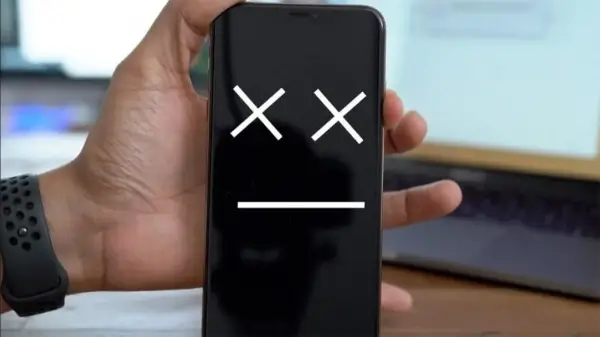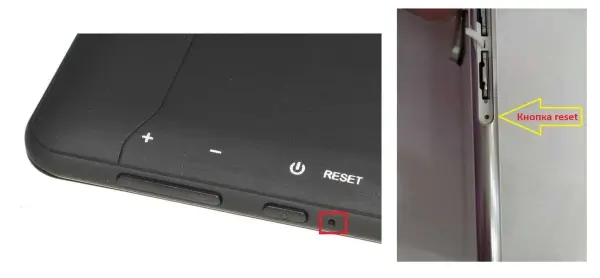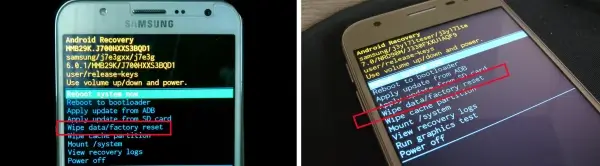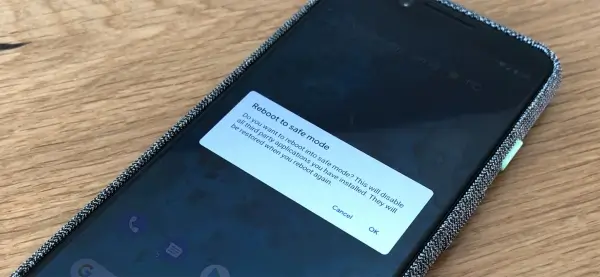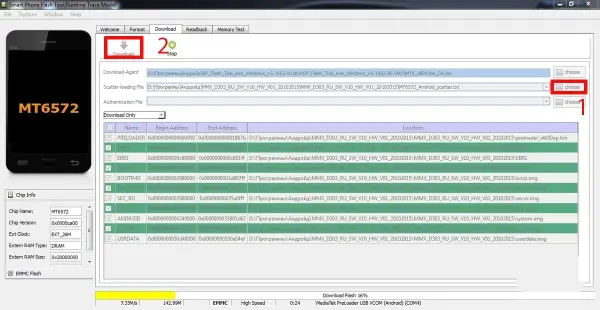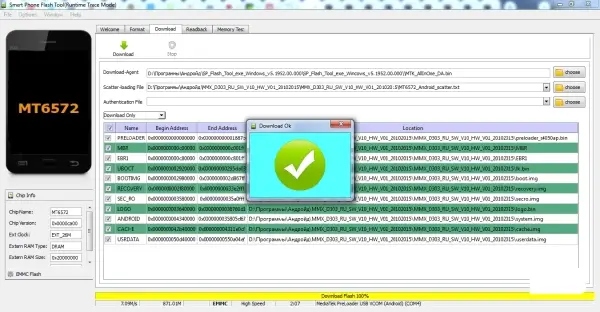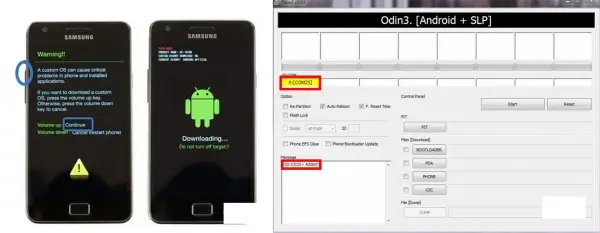Why is there a black screen on the phone and what should I do?
Modern smartphones, depending on the model, have different levels of protection against moisture, dust, and shocks. Despite this, no device is immune to the occurrence of a black screen. Some of the causes can be fixed independently without contacting specialists, while others require a detailed diagnosis. Let's try to understand why a black screen appears on an Android phone, what to do in this case, and what actions to take.
Reasons for Black Screen on a Phone
The most common reasons for a black screen are:
- Battery problems - from regular draining to failure due to a limited number of charge cycles, oxidation, swelling of capacitive elements, etc.
- Connection - the battery is connected to the motherboard via a thin strip with a connector, the contacts of which may oxidize, and the element itself may come off due to impact or device shake.
- Operating system errors - incompatibility and bugs due to Android updates downloaded and installed in the background. Interaction of the system with other software and utilities.
- Software errors - installation and use of incompatible applications. Developers of third-party software for Android may unintentionally not fully test the compatibility of applications on different devices.
- Hardware malfunction - breakdowns on the motherboard caused by moisture, water, dust, as well as due to shock loads. All this has a negative impact on a technically complex device, even if the phone looks new externally.
Black Screen on a Working Phone
Previously, the Android operating system was notorious for its instability, especially in comparison to Apple. In many ways, this is true, as Android supports hundreds of devices with different processors, memory, batteries, and other components. Adding thousands of applications complicates the optimization of such a system.
Often, the phone freezes during operation, while the device itself does not turn off. This may be the result of improper operation of a certain application, especially if it requires constant internet connection. Or multiple or dozens of applications are running in the background, and when the device exits power-saving mode, the system interacts with them, causing a freeze. The easiest solution in this case is a forced restart of the device, which is performed differently on different models.
To perform a force restart on an Android smartphone, you need to:
- Press and hold the power button of the device for 3 seconds or more. Usually, this is from 5 to 10 seconds, depending on the model. After holding, the smartphone should either restart or turn off. In the second case, the device may not respond to turning on for 2-3 minutes, and then start up in the usual way.
- Press and hold two buttons. The exact combination can be found on the internet on specialized resources. For example, on Samsung Galaxy, it is the combination of "Power" + "Volume Down". Similar combinations are available for almost every model. In rare cases, you may need to press three buttons.
- If the smartphone has a removable back cover and battery, then to restart it, you can remove the battery for a few seconds and insert it back. After that, you can immediately turn on the smartphone. If the battery is non-removable, there should be a hole on the phone case with a recessed "Reset" button. The button should be pressed with a thin object or a "paper clip" used for installing a SIM card in the appropriate slot.
During a force restart, the device may roll back the latest data for several hours or days, depending on the settings embedded in the firmware. To secure personal and work data, always backup your data by copying it to the cloud. For most people, free storage on Gmail or Yandex Mail is enough.
How to Remove a Black Screen on a Smartphone
A black screen can appear and cause the phone to freeze or turn off completely. In this case, the device may not respond to pressing the "Power" button. Usually, this indicates a software problem. There are several solutions to this problem.
Reset the Phone to Factory Settings
You can reset the device settings on an Android-based device through a special Recovery menu or Recovery Mode. In essence, this menu is similar to the BIOS on desktop computers and laptops. With its help, you can reset the phone settings to factory defaults, forcefully restart Android, clear the cache memory, create a system/data backup, etc.
As part of this guide, we are interested in resetting the settings, which is done as follows:
- Turn off the phone by holding down the power button. If the device has a removable battery, you can remove it for a few seconds.
- Depending on the device model, you need to hold down the power button and the volume up or volume down button. For example, on Xiaomi devices running MIUI, you need to press the power button + volume up. The combination is held until the Android logo appears on the device screen.
- In the Recovery Menu, find the line that says "Wipe data/factory reset" or something similar, indicating a reset of the settings.
- Select "Yes -- delete all user data" as the action, which means deleting user data from the device.
- After that, wait for the formatting of the phone's storage and the reset of the operating system. Typically, this takes up to 5 minutes.
- Afterwards, go to the "wipe cache partition" option to clear the cache of the memory partition.
- Finally, select the "reboot system now" option and wait for the device to boot up and set up.
Resetting to factory settings will result in the complete deletion of personal data, including all photos, videos, documents, contact lists, etc. If there is nothing important on the device, then resetting is the optimal solution to fix the black screen on the phone.
If there are important files on the device, in this case, you need to first use special software to copy files from the phone's memory.
Starting the Phone in Safe Mode
Safe mode allows you to boot the phone's operating system with a minimal set of supported applications that definitely do not cause problems such as a black screen. This allows you to find the last launched application, which caused the problem, copy the data, and uninstall the software.
To enter safe mode on Android, you will need to:
- Turn off the smartphone by holding down the power button for 3-5 seconds.
- Next, go to Recovery mode using the key combination for your specific device model.
- In the Recovery menu, select the "safe mode" option and wait for the system to boot.
- After booting, go to the settings, look for suspicious utilities and uninstall applications in the usual way.
Flashing the Phone with a Black Screen
Flashing a smartphone is a last resort when none of the solutions described above help. Replacing the old firmware for each device model is done differently, so we will describe an instruction that is specific to flashing Chinese devices.
It is also worth understanding that if you are not familiar with the intricacies of software, have never formatted or installed a system on a computer, it is also better not to try to flash the phone. Contact professionals who can do everything quickly and relatively inexpensively.
To flash a phone based on Android, you need to:
- Download the latest firmware version for the specific smartphone model as a separate file.
- Download and install UniversalAdbDriver - this is a universal driver for synchronizing Windows and Android-based devices. It provides access to the system files of mobile devices.
- Download and install the firmware program - SP Flash Tool. This can be done on thematic portals and enthusiasts' forums.
- Charge the phone to a minimum of 50% before connecting the device to the computer.
- Launch SP Flash Tool. Find the "Scatter-loading File" line, select the scatter file from the folder where the main firmware files are located.
- Click on the "Download" button. The program will check the hash sums of the files in the firmware folder to verify their integrity.
- In the left column, where the checkboxes are located, which select specific files, it is recommended to remove the checkmark from the "PRELOADER" section.
- Go to the program settings by clicking on the "Options" button, find the "Download" section and select the "USB Checksum" and "Storage Checksum" options if they are not already selected.
- Connect the phone to the PC using the supplied cable or a similar one with the same connectors. After connecting, the flashing process will start automatically. The progress will be shown in the program's status bar.
- After completion, a "Download Ok" window will appear, indicating the successful completion of the firmware. You can then disconnect the phone from the computer and turn it on using the power button. It may take a few minutes for the device to turn on.
For flashing Samsung phones, a program called ODIN is used. To flash, you will also need to download the "SAMSUNG USB Driver for Mobile Phone" driver. Next, you need to enter "bootloader" mode using the key combination "volume down + power + center button".
After that, you can connect the phone to the computer, launch the ODIN program, and the connection will be displayed in the "Message" window with the COM port specified. Then you need to add the firmware files PIT, APBOOT, CODE, MODEM, and CSC. You don't need to change anything or check/uncheck any checkboxes. Finally, click the "Start" button and wait for the installation process of the firmware on the phone to complete. After a successful installation, the device should restart.
What to Do If Nothing Helps
If none of the methods described in our guide help, then the problem of a black screen on the phone can only be resolved at a service center. Specialists will diagnose the device to check the operability of all its components and systems, and then perform the necessary recovery procedures.
In general, if your phone has a warranty from the store or manufacturer, and a black screen appears that cannot be resolved by a restart, it is recommended to immediately contact the place of purchase or an official service center with the necessary documents.