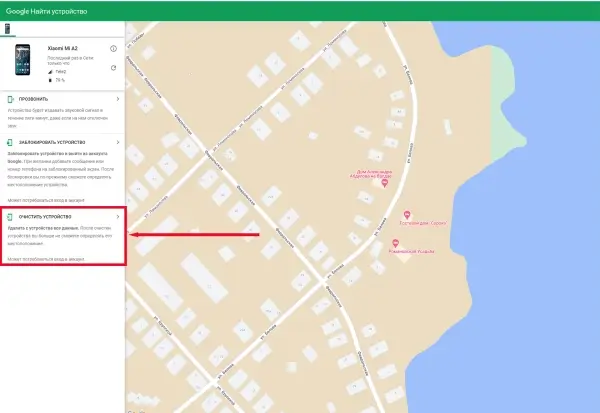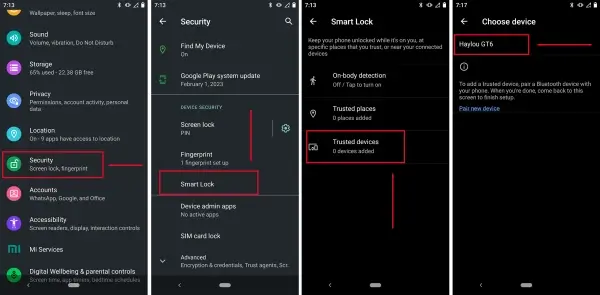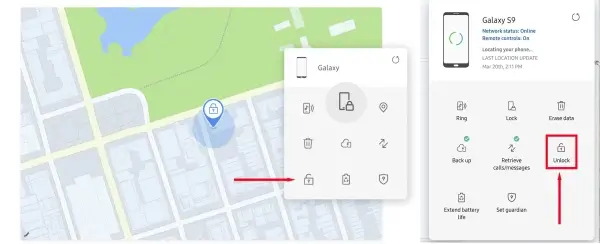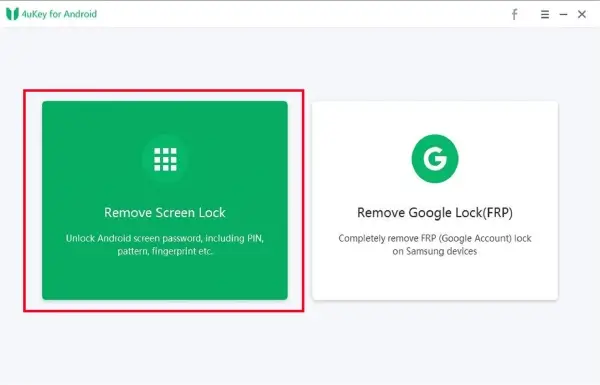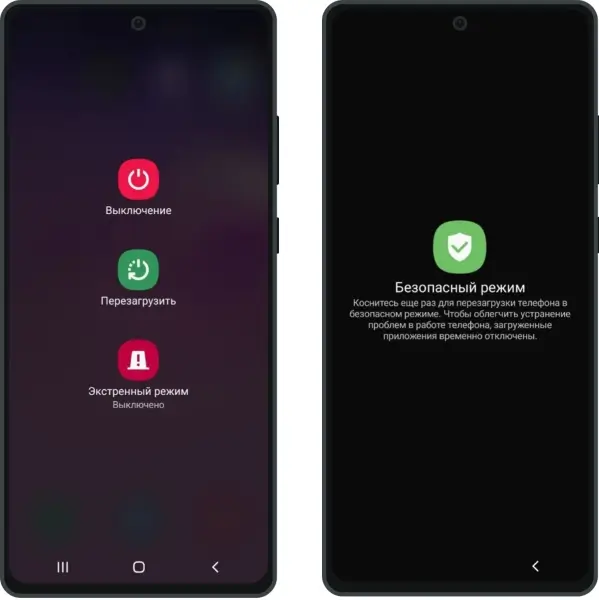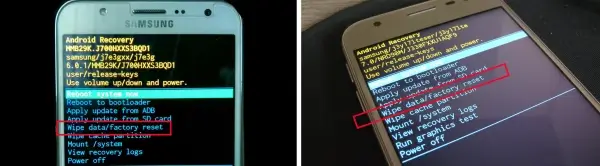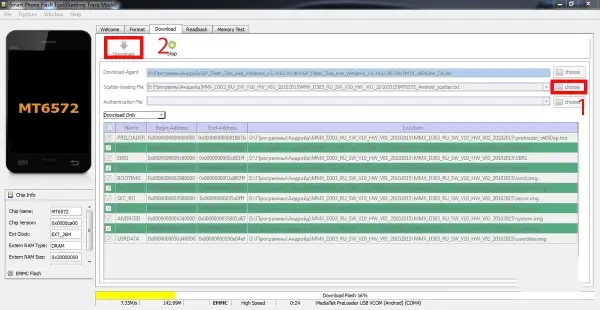How to unlock your phone if you have forgotten the password
When you first turn on your phone, you need to come up with and enter a password, which usually consists of four digits. In smartphones equipped with a fingerprint sensor, you can also activate fingerprint unlock.
The main problem with a password consisting of digits is that a person can forget the PIN code, and if the device does not have a fingerprint sensor, this oversight will not allow full use of the device. There are several ways to unlock an Android phone if you forget your password - let's examine each one in more detail.
Method #1 - Google Account
To fully use an Android-based smartphone, you need to have a Google account, which operates based on the Gmail mail service. Google has provided a full-fledged device search service called "Find My Device". With its help, you can unlock and wipe the device.
To unlock using a Google account, follow these steps:
- Go to the address "gmail.com", enter the email address and password associated with the phone.
- Go to the service website at "https://www.google.com/android/find/". Automatic device search will start, but in our case, this function is not necessary.
- In the left part of the page, select "Erase device", confirm the correctness of the request, and remove the password to unlock the phone.
In essence, this is the easiest way to reset the password if the user has forgotten it, but as in most cases, certain conditions must be met. The smartphone must be connected to the internet, be in working condition, and the person must have the data from the linked Google account. For example, if the phone has Wi-Fi connection to a trusted network disabled, and mobile internet does not work due to insufficient funds in the account, it will not be possible to wipe the device. The same applies to other conditions.
Method #2 - Smart Lock
The "Smart Lock" feature has been available in the Android operating system since version 5.0. With its help, the user can set up secure points for using the phone where entering a password, pattern lock, or scanning a fingerprint on the device is not required. Additionally, "Smart Lock" syncs with the Google Chrome browser and stores passwords for accounts/websites.
Next, go to "Trusted devices", select "Add trusted device", and choose the smartwatch from the list. If no devices are detected, check if Bluetooth is enabled and bring the watch closer to the phone. After adding, the phone will be automatically unlocked if the person is wearing the watch.
If desired, you can also add a trusted place, such as home, summer house, or work. The only downside of this solution is that the setup needs to be done in advance.
Method #3 - for Samsung Phones
Owners of smartphones from the Korean corporation Samsung can unlock their phone, among other methods, using two methods. The first is the internal Find My Mobile service, which is a direct analog of Google's service. The second is a special feature available in the One UI firmware.
To unlock using Find My Mobile, you will need to:
- Go to the service website at "https://findmymobile.samsung.com/".
- Enter personal account details linked to the phone.
- In the offered list of devices, select the phone that needs to be unlocked.
- Click on the "Unlock device" option.
- Confirm the request to unlock by clicking the "OK" button.
The password reset function in the One UI firmware can be accessed directly from the lock screen. Next, go to "Settings" using the gear icon, select the "Security & Privacy" section.
A new window will open, in which you need to select the action "Reset all settings" and confirm consent. After that, wait until the device rolls back to factory settings. Both methods are quite convenient to use, but the Find My Mobile service allows you to do this with greater certainty, as most users are unaware of the reset function in the Samsung smartphone firmware.
Method #4 - Third-Party Programs
If the user forgets the phone's password, there are plenty of programs available to unlock it. For example, Tenorshare 4uKey, iSkysoft Toolbox, Aroma File Manager, and so on. As an illustration of their work, let's take a look at how to use the Tenorshare 4uKey utility. It can be downloaded from the official website; there are both free and paid versions with advanced features.
To unlock the phone using Tenorshare 4uKey, you need to:
- Download and install the program on your PC.
- Launch Tenorshare 4uKey. Connect the locked phone to the PC using the provided cable or a similar one.
- In the program's action selection screen, choose "Remove Screen Lock".
- The program will check the settings and start the data removal process. A progress bar will appear on the screen.
- During the unlocking process, a window will appear warning that all data on the device will be deleted. You need to click "OK" to agree to these changes.
- The unlocking process will continue. When finished, a message saying "Successfully removed screen lock password" will appear on the screen.
Other programs listed above work in a similar way. In some utilities, you will need to manually find the key file to remove the password, without the need to delete other data. But if you need to quickly remove the password without unnecessary steps, then Tenorshare 4uKey is the best program at the moment.
Method #5 - Safe Mode
In models of certain smartphones, the "Safe Mode" feature allows you to diagnose the system and remove the password, pattern lock, and fingerprint. To enter safe mode, you need to press a key combination, which depends on the specific model and manufacturer of the phone. As an example, let's consider resetting the password through safe mode for Samsung devices.
To remove a forgotten password on a Samsung phone, you will need to:
- Press and hold the power button to display the lock screen with action selection.
- Select the "Power off/Restart" action by holding your finger on the icon for a few seconds.
- The "Safe Mode" line should appear on the screen. To enter this mode, tap the screen once.
- After that, the phone will reboot automatically and enter the system in safe mode.
- Next, go to "Settings", navigate to the "Security/Privacy" section, change the password or pattern lock. If desired, any type of device unlock can be disabled.
- Finally, you will need to reboot the device in the standard way. The made changes will be saved when working with the regular version of the system.
Method #6 - Reset Settings
Every Android-based device has a special menu - Recovery Menu. It allows you to obtain root access, perform a memory card restore, or restore the device to factory settings. The last option is suitable in cases when a person forgets the phone's password and all the unlock methods described above are not suitable.
To enter the Recovery Menu, a special key combination is used, which needs to be pressed when the device is charged but turned off. Each smartphone manufacturer usually sets its own combination. Therefore, for a specific model, you can find it on the internet.
For example, for Xiaomi/Huawei smartphones, it is "Power button + volume up", for Realme/OnePlus it is "Power button + volume down", and so on. After pressing, the boot process will start, which can take up to 2-3 minutes. The volume up/down buttons are used to navigate in the Recovery Menu, and a single press of the "Power" button is used to select options.
To reset to factory settings, you need to find the "wipe data/factory reset" item, select it, and confirm the reset. After that, the smartphone will reboot. The startup process usually takes no more than 5 minutes. When performing a system rollback to factory settings, the user should understand that all data on the device will be destroyed. To set a new password, you can use the standard method during the initial system setup.
Method #7 - Firmware Flashing
Flashing a smartphone is the most radical way to unlock the device if a person forgets the password. To perform flashing, you need a personal computer or laptop, firmware for a specific phone model, and special software.
More detailed information about firmware for various smartphone models can be found on enthusiast forums and YouTube. In this article, we will provide a general algorithm for installing new firmware, as each phone model may require a specific program and corresponding sequence of actions.
In general, the process of flashing a smartphone is as follows:
- Download and install a special program such as SP Flash Tool, ODIN, Adb RUN, etc.
- Download and install a driver for synchronizing Android-based devices with a Windows computer.
- Find and download the latest stable firmware version for the specific smartphone model.
- In the firmware flashing program, choose the firmware files and check their integrity based on the hash sums.
- Then, connect the turned off but previously charged smartphone using the provided cable.
- The program checks the device for the possibility of installing the downloaded firmware and starts the process of replacing the old firmware.
- Upon completion, the device will reboot and be set up according to the user's needs.
Unlocking a phone to change the password is a standard procedure that can be performed in almost any private service center without the risk of voiding the warranty. If none of the above methods helped you, we recommend contacting a service center based on user reviews on Google or Yandex. If you have any questions, feel free to ask them in the comments below.