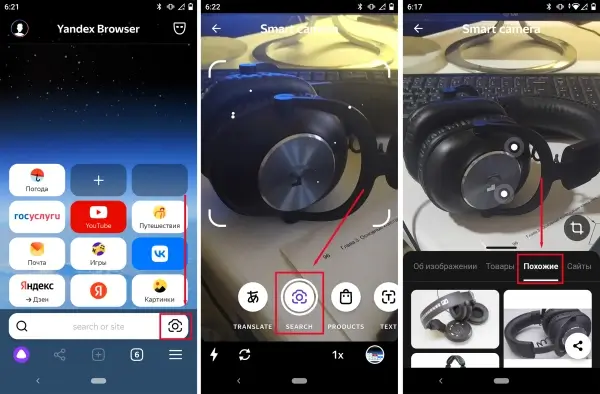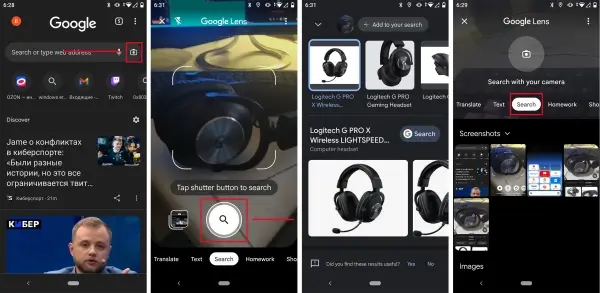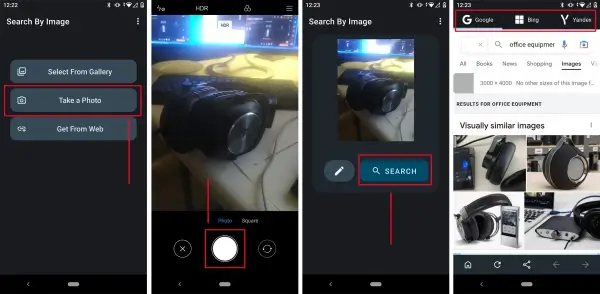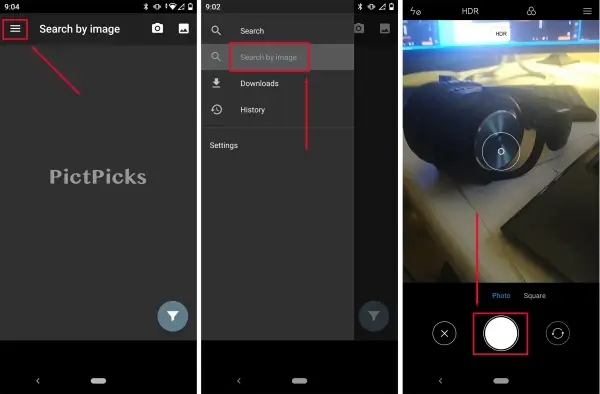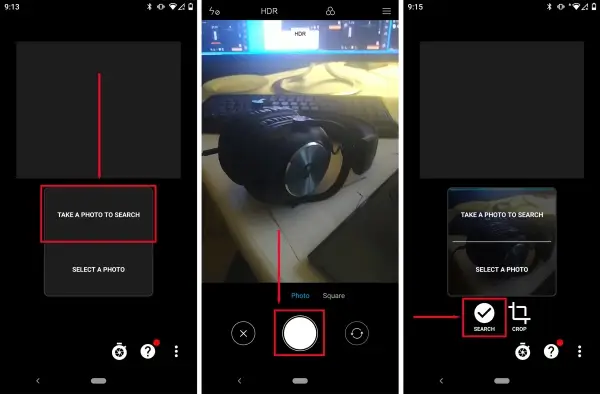Searching for an image using a phone photo
All modern search engines provide the function of expanded search by photo from any smartphone or tablet. This greatly simplifies the process of finding similar images for work tasks, studying, hobbies, etc. There are several ways to search for an image from a phone photo. Let's look at the most relevant ones at the moment.
Yandex
The company Yandex has several mobile applications that allow you to search for images by photo. We recommend using the mobile "Yandex Browser" and the "Yandex with Alice" app. Both of these applications have the same search engine, so the algorithm of action will be the same.
To search by photo, you need to:
- Download and install the aforementioned applications.
- Launch "Yandex Browser" or "Yandex with Alice". In the search bar, click on the thematic camera icon.
- The Smart camera will open, with which you need to take a photo. To do this, aim the device's camera, focus, and press the "Search" button.
- As an example, let's take a photo of headphones. After scanning, the result will appear in several tabs - About the image, Products, Similar and Sites.
- To select similar images to the photo, go to the corresponding tab and examine the search results.
To find an image based on an existing photo on the device, go to Smart camera and click on the "Gallery" icon in the lower right corner of the screen. Then, go to the desired photo from the catalog and click on it once. After a short wait, Yandex's search will yield results.
The Google search engine uses a special application called "Google Lens" for searching by photo on mobile devices. On devices with Android One and the Google Pixel flagship smartphone, this application is installed by default. In other cases, installation may be required through Google Play.
To search by photo on Google from a smartphone, you need to:
- Launch the mobile browser Google Chrome.
- In the search bar, click on the camera icon at the end.
- In the lower part of the screen, make sure the "Search" tab is selected.
- Point the camera at an object or any place to take a photo for search. Press the "Search" button at the bottom of the screen.
- After scanning, Google will provide the result. First, there will be similar images if the photographed object was not unique. Below, there will be images based on visual matches.
To find an image based on an existing photo, in Google Lens click on the icon to the left of the "Search" button. Then, the application will show all the images found on the device. Select the desired option, click once on the image, and wait for the result. If the object in the photo is small, you can highlight it using frames, thereby removing the unnecessary parts.
Reverse Image Search - Multi
| Rating | 4.2 |
| Developer | THINK FREE |
| Number of Downloads | 1+ million |
A third-party option for searching images by photo on Android. You can download it from our portal or Google Play. The minimum system version is 5.0.
To search by photo, you need to:
- Download and install the application on your device.
- Launch it and click on the "Take a Photo" button.
- Point the camera and take a photo by pressing the shutter button at the bottom of the screen.
- After saving, click "Search".
- At the top of the application, choose your preferred search engine: Google, Bing, Yandex.
- Examine the search results and select an image.
Image Search - PictPicks
| Rating | 4.6 |
| Developer | Usagigoya |
| Number of Downloads | 1+ million |
A specialized application for image searching. It contains a function to search by photo. Minimum Android version required is 5.0 and above.
To search using Image Search, you will need to:
- Download and install the application from a trusted source.
- Launch Image Search, click on the dropdown menu icon in the top left corner of the screen in the main menu, and select "Search by Image".
- At the top, click on the camera icon if you need to take a photo for the search.
- If the photo is already saved on the device, click on the "Gallery" icon in the top right corner and select the image from the device's internal storage.
- After taking the photo, you will need to select an object or expand the frames to cover the entire photo. Finally, click on the search icon at the top.
Photo Sherlock
| Rating | 3.6 |
| Developer | appsmotor AI |
| Number of Downloads | 5+ million |
A mobile application for searching by photos and images. After installation, you will need to accept the terms of use and you can start searching. The main screen will display two buttons. "Take a Photo to Search" - for searching by just taken photo, "Select a Photo" allows you to choose an image from the internal memory of your smartphone or tablet.
To search, click on "Take a Photo to Search" and take a photo. Then, click on the checkmark in the bottom right to save the photo, and then click on the "Search" button on the main screen. The application will perform a search based on the Bing search engine. If desired, the search results can be opened in the Bing browser.